JEvents - Creating An Event
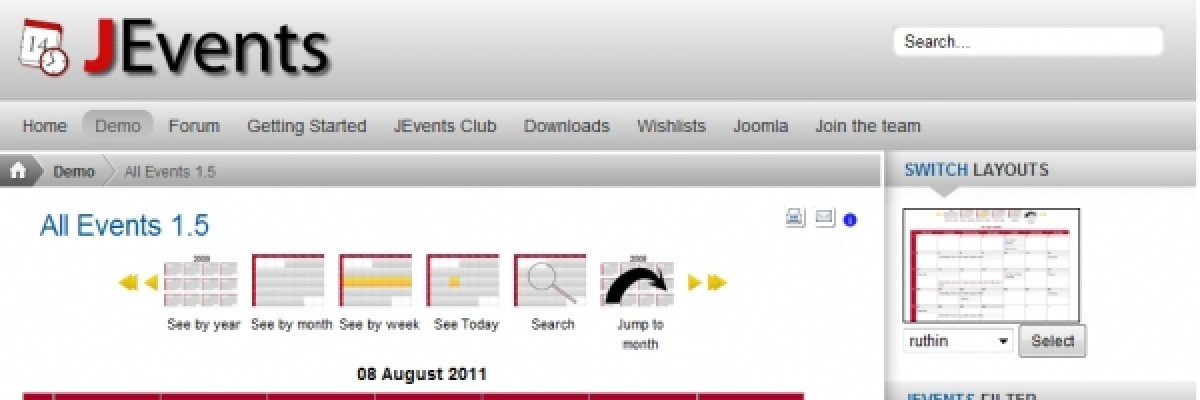
JEvents allows you to create an event and invite friends, family or clients while giving you multiple options to add things such as invites and attendees.
JEvents is a fantastic tool for all you social butterflys out there, allowing you complete control over the way you create and invite people to your events. In this blog item you'll learn how to create an event and more importantly what certain fields mean and how they can help.
1. So first thing first, Navigate to your events page and you should be confronted by a screen that looks similar to the image below.
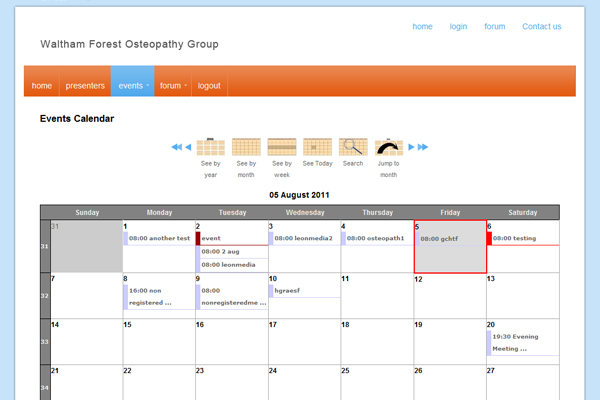
2. This is the calendar that displays all of the events currently active on the website. This is where we create an event; there are 2 ways of doing this, either clicking the add event link at the bottom of the calender or by scrolling over a specific day and pressing the plus icon that appears in the top right (see image below).
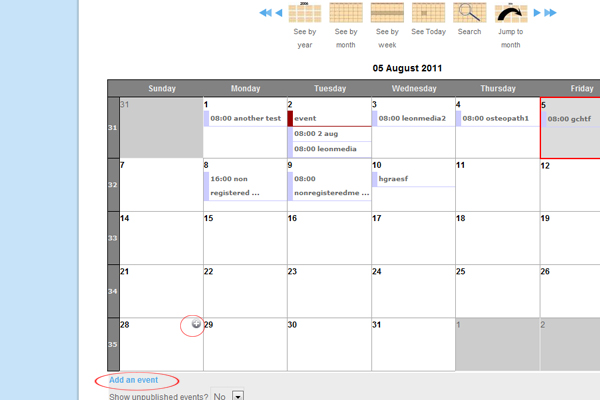
3. After clicking on add an event you will see the create an events page pop up (see image below). We are not going to go through what every field means as most are self explanatory, but we are going to focus on the fields that have the most impact and are just a bit unclear.
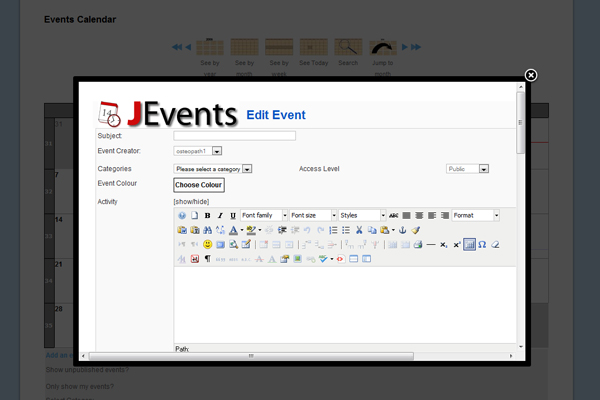
4. In the image below are some of the fields you need to select.
4.1 Allow attendance cancellation - this means anyone who has accepted your invite can then cancel afterwards (usually left as yes).
4.2 Allow changes by confirmed attendees - this means guests that accepted your invite can change the event info (usually kept as no).
4.3 Track attendance for - this shows how many people accept your event invite.
4.4 Show list of attendees - will show who has agreed to attend your event.
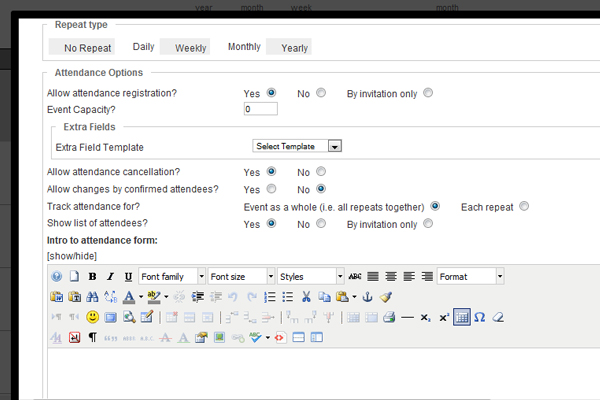
5. In the image below you can see 'create invites the event' make sure this is slected as yes and click save in the top right of the pop up.
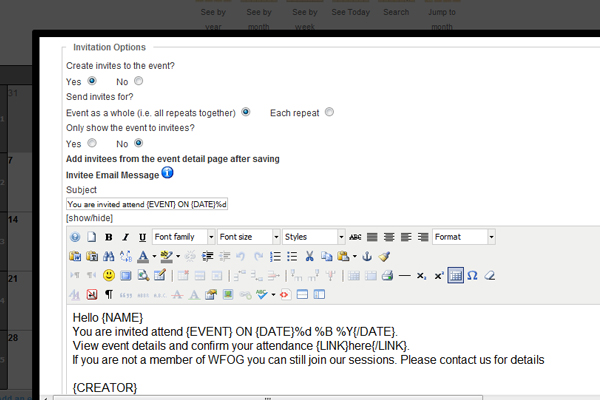
6. After you click save you will be taken to your events page (image below) this is where you add you invitees (image 2 below). You can invite any users that are registered to your website by typing there username in the required field you can also invite people who are not affiliated with the site just by typing their e-mail adresses in the fields below (image 2)
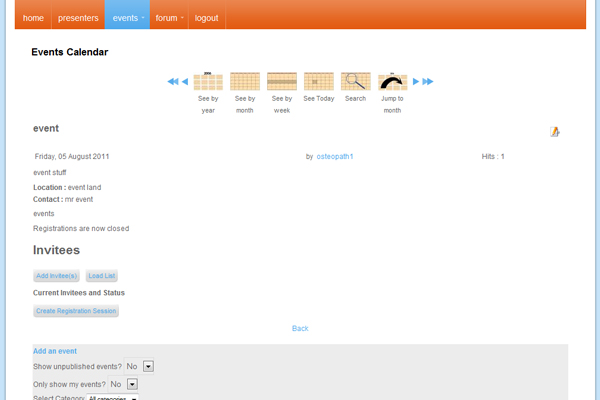
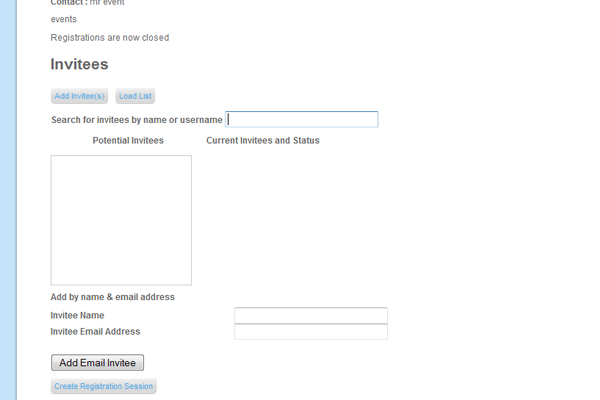
If this blog is of use to you then please add a comment at the bottom of the page and let everybody know. If you need some help with integration in to your site (and this relates to all areas of social networking not just facebook) then we will be more than happy to go over with you and help. Call us on 01702 552918 or get in touch via our contact us page.







