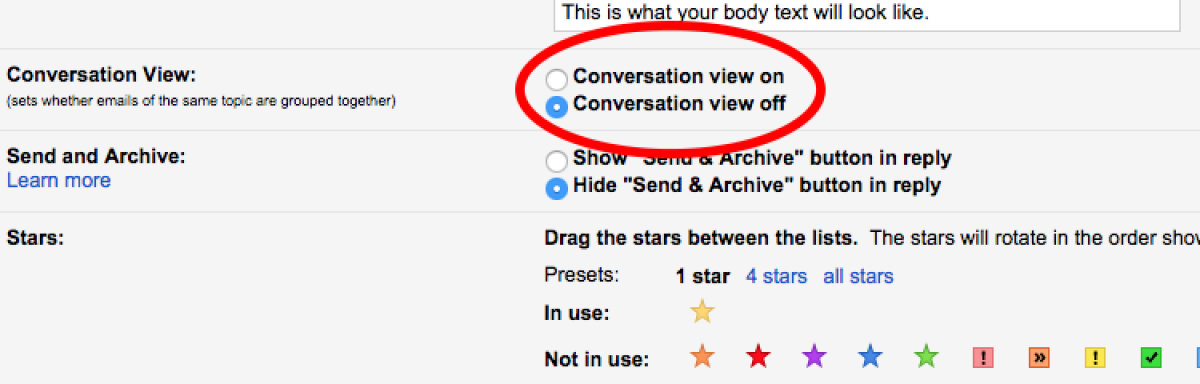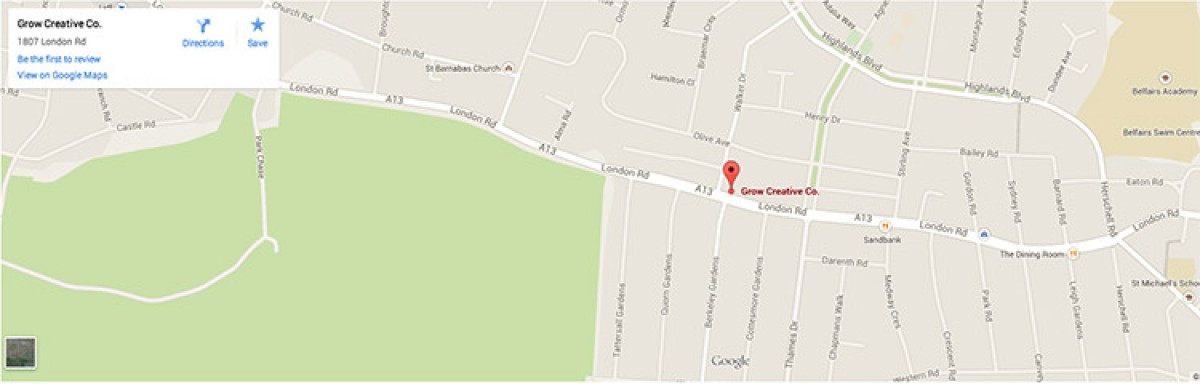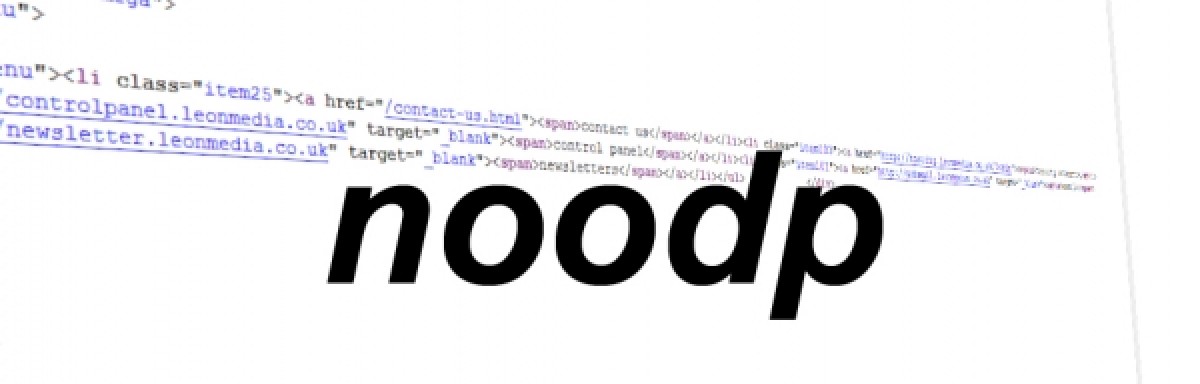Setting Up Google Apps Email On An Iphone

If you haven't tried google apps before you are really missing out. Google apps is a really cool way to manage your email and offers all the benefits of outlook plus you can access your email from any internet enabled machine. We now recommend google apps as an email solution as it is by far the best way of managing your emails that is currently available.
What some people do not realise as well is that google apps is free for up to 10 email addresses and you also get 7GB email storage per mailbox as part of the free solution.
This blog takes you through setting up your google apps email on your iphone:
1. Set up your google sync. In the google apps administrator panel go to the settings tab at the top and then select Mobile from the list of services at the left. Select the radio button next to Enable Google Sync. Now click 'save' to save the changes.
2. On your iphone go in to settings from the home screen and open 'mail, contacts, calnedars'. Select add account and then select Microsoft Exchange. These 3 steps are as per the 3 iphone images above.
3. Now fill out your details. Enter your email address in the email field, leave the domain field blank, enter your google apps email address and password. Now select next. Then on the next screen - when the 'new server' field appears - enter m.google.com (as in the image). Now select 'next' again.
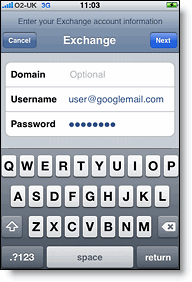
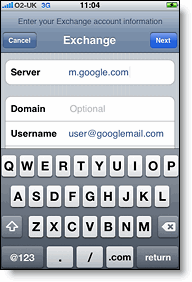
4. Now you need to select the Google Apps services that you want to sync (Mail, Calendar, and Contacts). When you are prompted select the 'Keep on my iPhone' option (unless you want to delete all the existing Contacts and Calendars on your phone). This will also allow you to keep syncing with your computer via iTunes. To sync only the My Contacts group, you must choose to Delete Existing Contacts during the Google Sync install when prompted. If you choose to keep existing contacts, it will sync the contents of the "All Contacts" group instead. If there are no contacts on your phone, the latter will happen -- the contents of your All Contacts group will be synced.
.gif)
It's easy as that! Have a look at our other blogs on setting up google apps itself if you haven't already done this (see below) and - don't forget - we can do all this for you if you want. Simply call us on 01702 552918