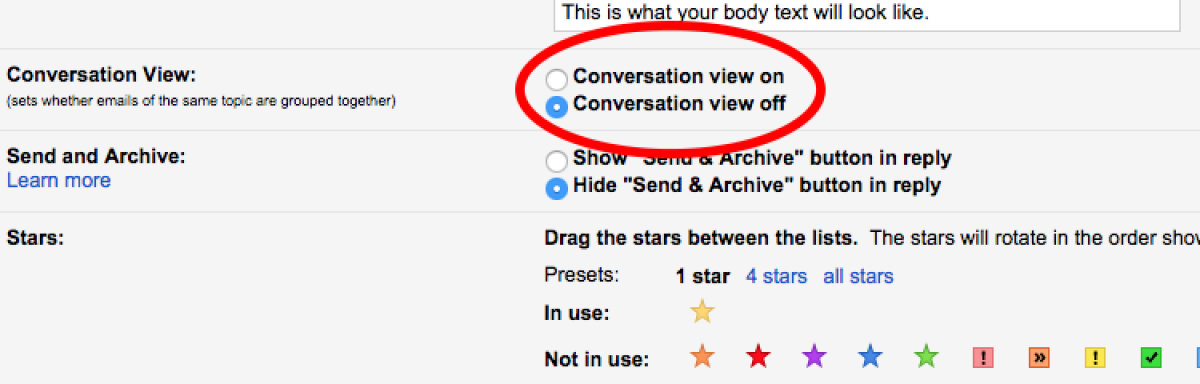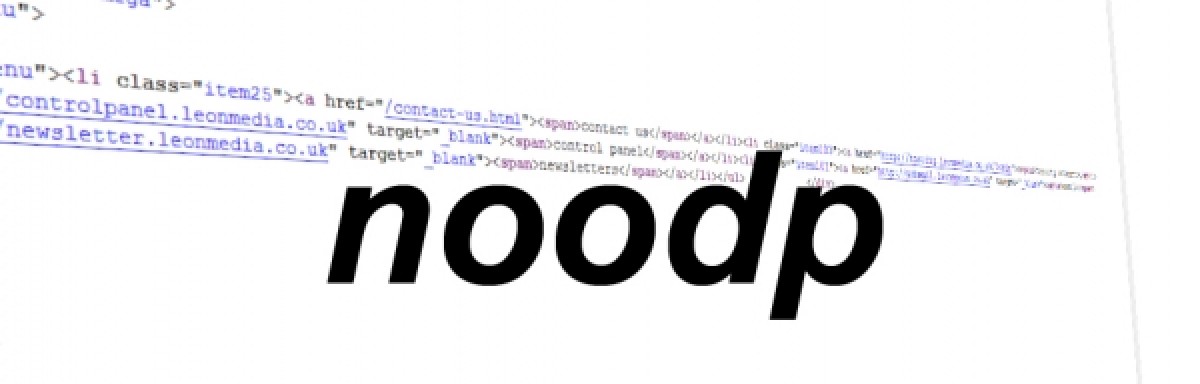Setting up Your Google Local
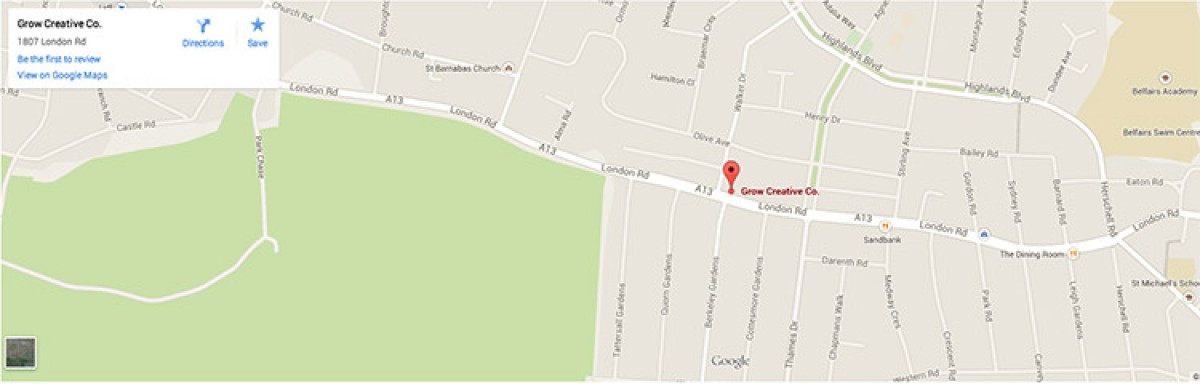
If the services provided by your business cover a distinct area you cannot fail to have noticed the importance of Google Local.
Your ultimate aim is for Google to be able to find where your business is located, so when somebody searches for your type of business in your area, you want to show up in the very first item, which is usually the maps, and then show up prominently in the listings underneath.
This tutorial details how to add your site to Google local:
1) Firstly, you need to go to www.local.google.com and on then click the link 'Put your business on Google Maps' on the left hand side of the page.
.png)
2) You will then see a screen like the one below, you should log in using your google account, if you do not have a google acount you need to register.
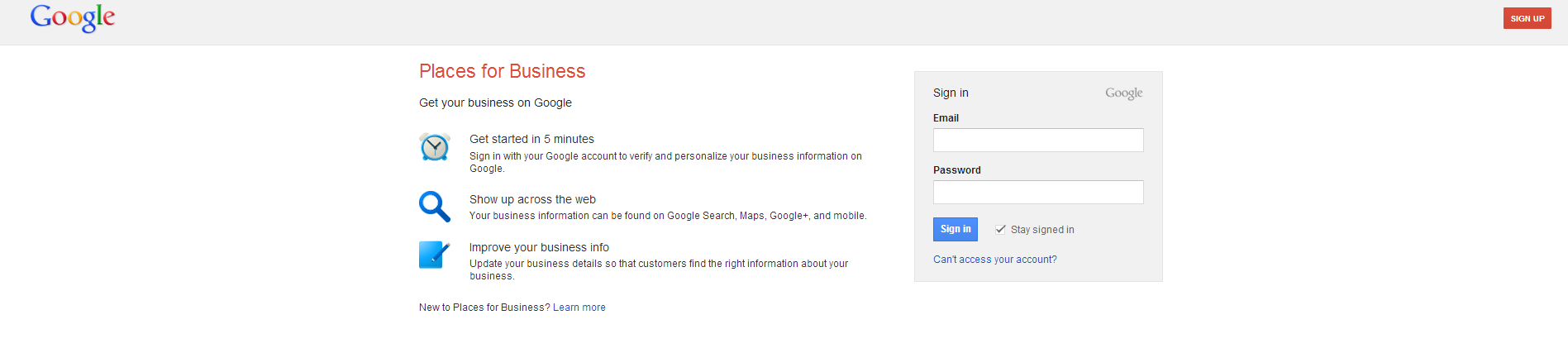
3) The page below should appear once you have successfully signed in, on this page you can choose whether to tick the first option, however you have to agree to the Terms and Conditions. Once you have ticked either one or both of the boxes you should then click the continue button.
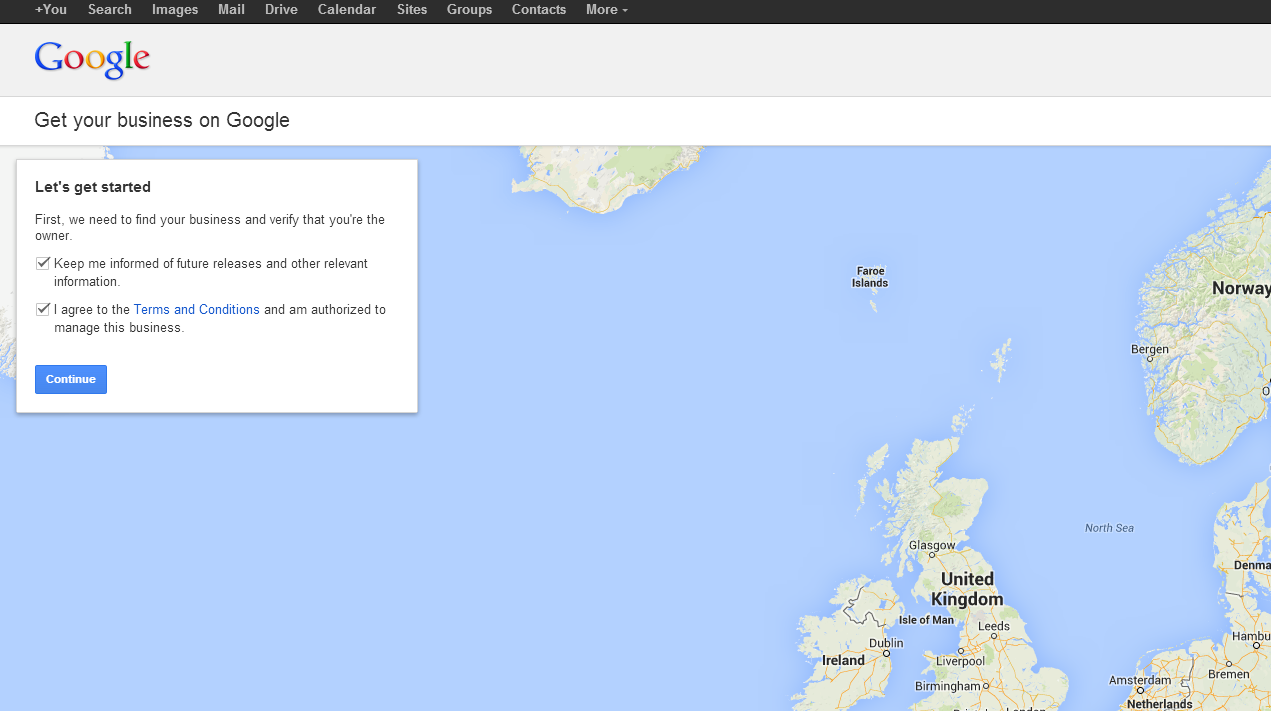
4) You will then see a search bar appear, you should search for your business to double check you do not already have your business registered.
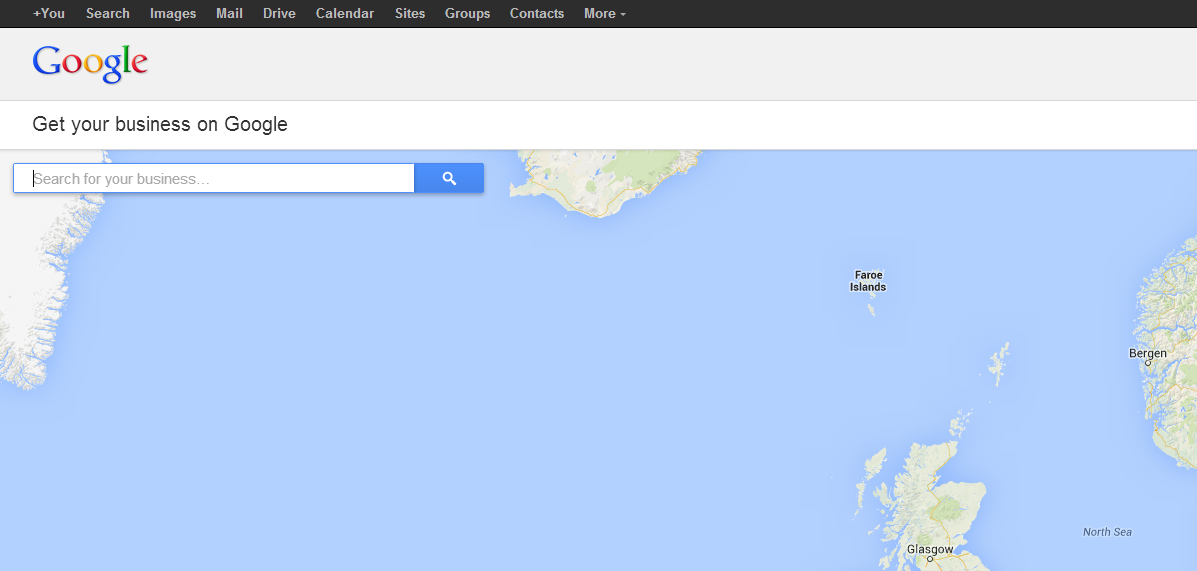
5) If your business is not found, click on the option shown below at the bottom of the list 'No, these are not my businesses'
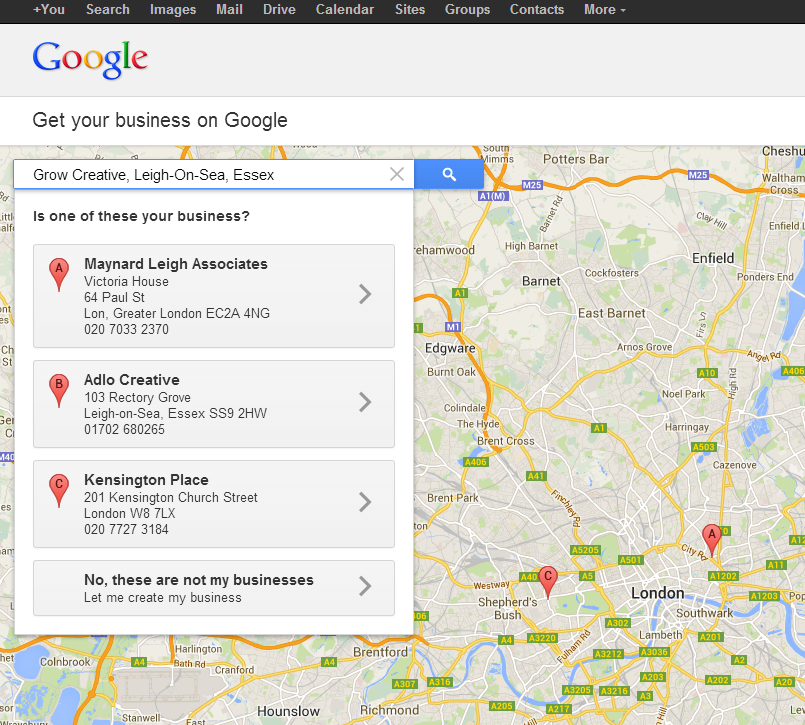
6) This will the bring up the form shown below, you should enter all of your business details and then press the submit button.
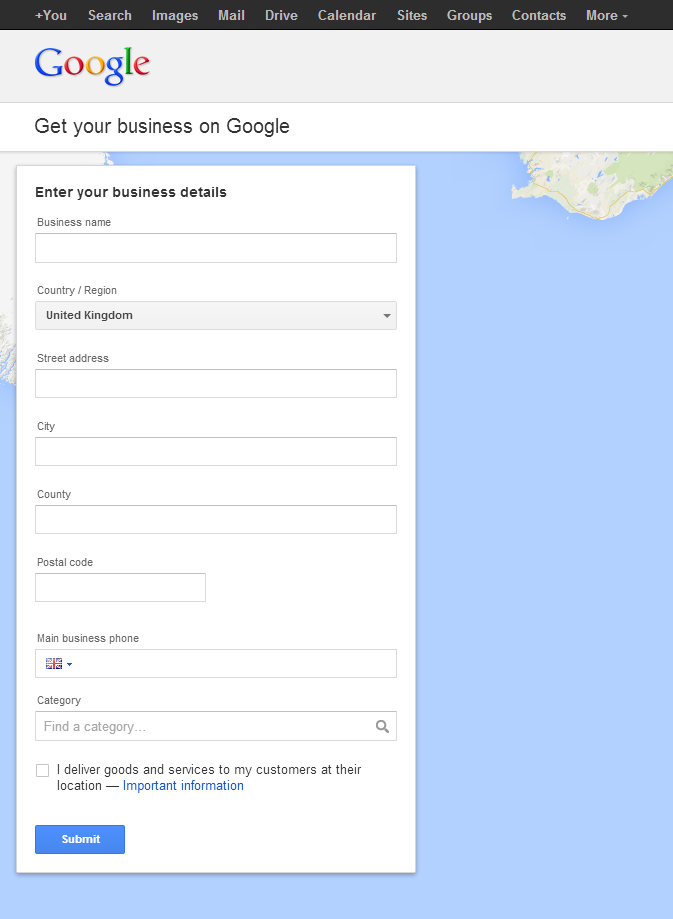
7) You will then be asked to verify your business by postcard, you need to click on grey box which will then take you to view the postcard.
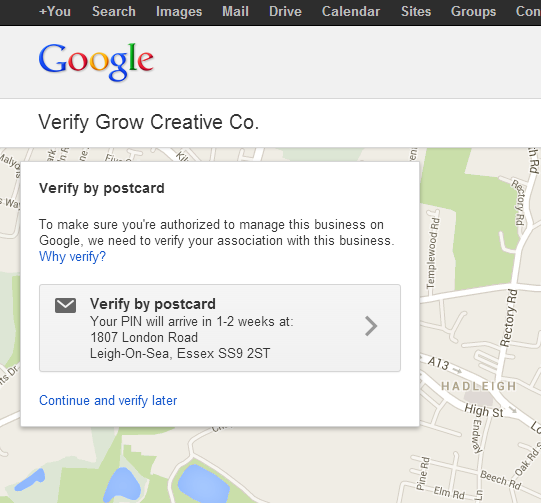
8) Make sure that you check the address is correct on the postcard and enter a contact name, you can then press the send postcard button.
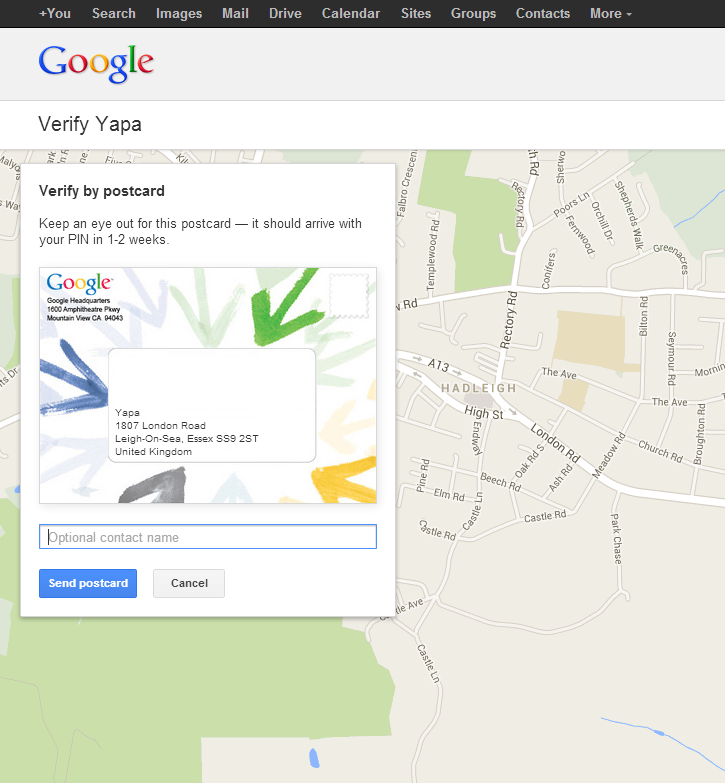
9) You will then see a page like the one below, not all the information about your business has been in-putted therefore you should press the edit information button on the top right of the page.
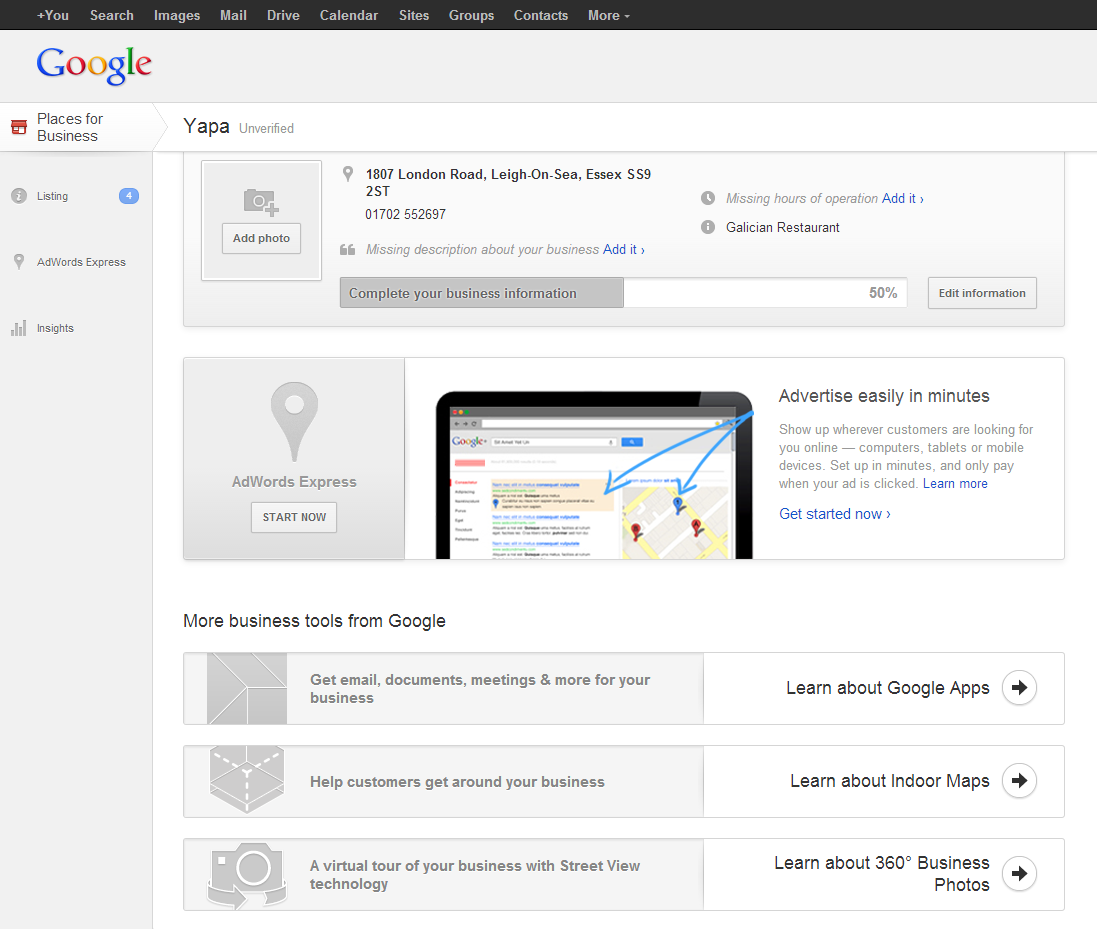
10) You will then see the screen below, in which you can edit different information about your business. Ensure that you check where the marker on Google maps is located and if need be move it to exactly where the business is. Ensure once you have finished editing/adding your information you click the save button. When adding a description of your business you must include the services that you offer as this helps the searchability of your listing.
It is recommended you add a picture as people like to see pictures for visual awareness.
Double check all the information you input as this is what your customers will see and you do not want to loose business because, for example, you entered the wrong contact number.
Your postcard may take 1-2 weeks to come through and your listing may take up to 2 weeks to start showing properly so be patient. We hope you found this page useful and it will help you raise your business profile on the web.
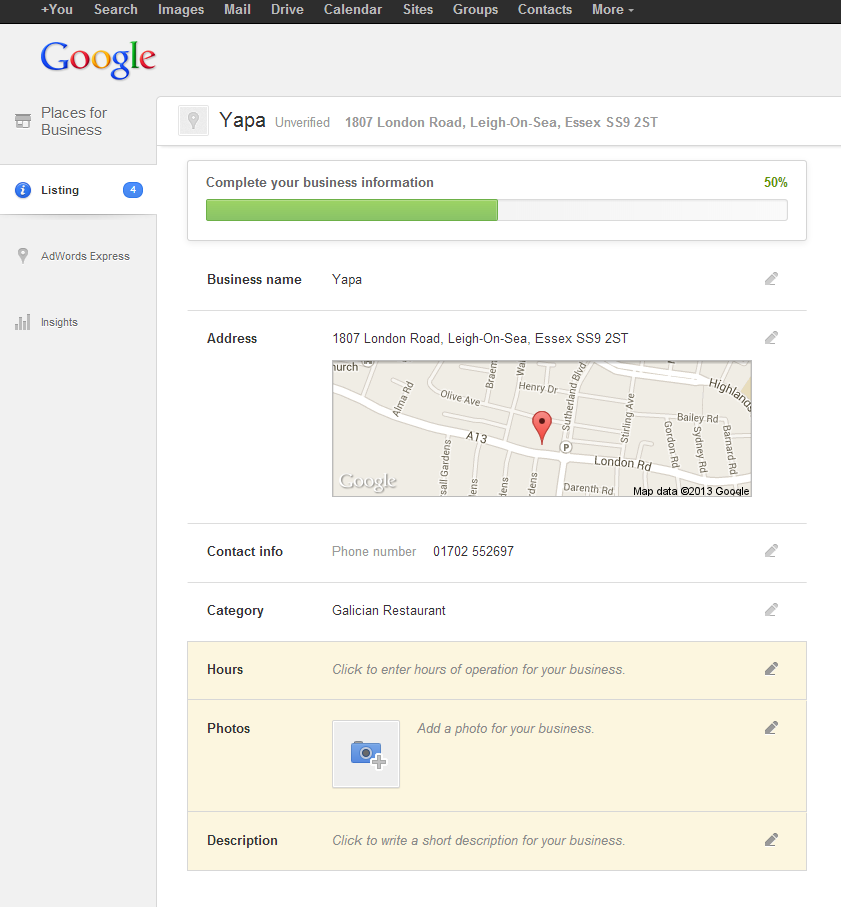
11) When you recieve your postcard, to verify your business go to www.google.com/local/verify. You will then see a screen like the one below, where you should enter the verification pin that was on your postcard.
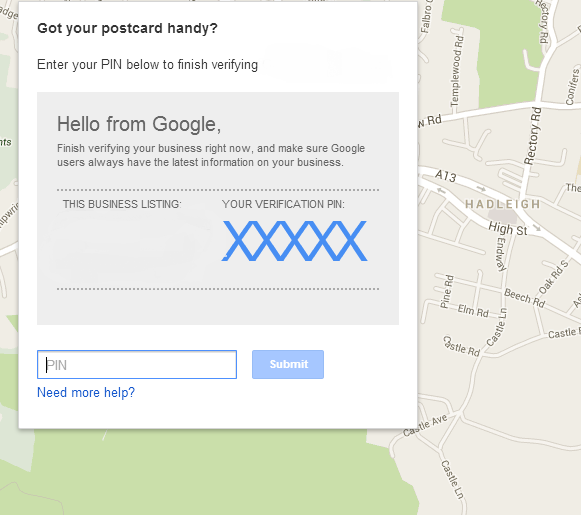
12) Once you have clicked submit you will see a screen like the one below, click continue.
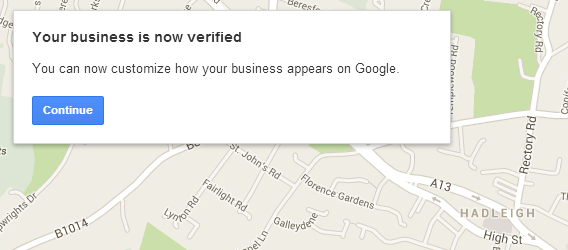
13) You can then fill in any blanks you have on your profile and add any more information to your Google Local.