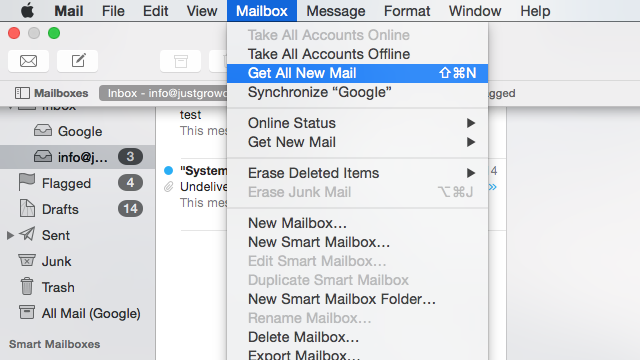Activating your Grow email on your Mac
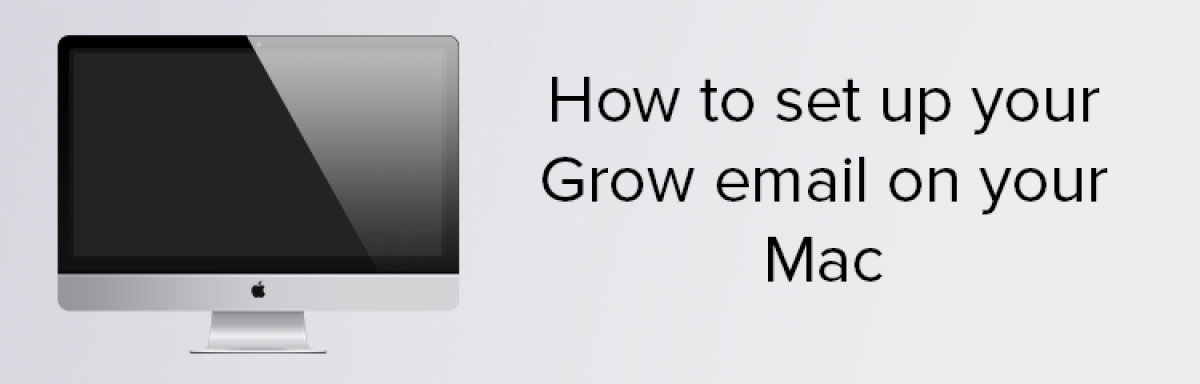
1. The first step is to open up your email and go into add account.
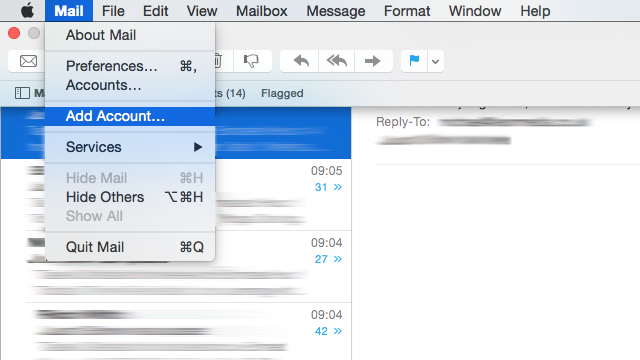
2.When it asks you to choose an account, select ‘Add Other Mail Account’ and then continue.
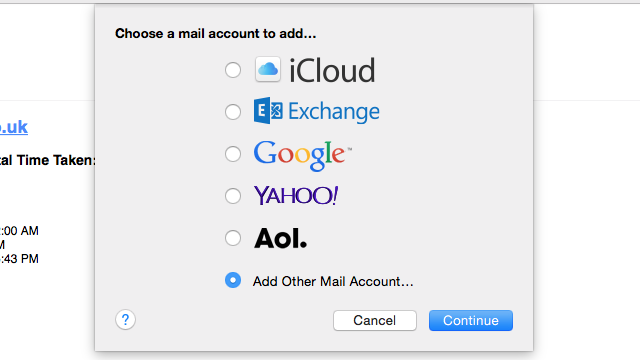
3.Enter your details into all of the boxes. For both ‘full name’ and ‘password,’ enter your login details. After this, click ‘create’ and then click ‘next’ when prompted to do so.
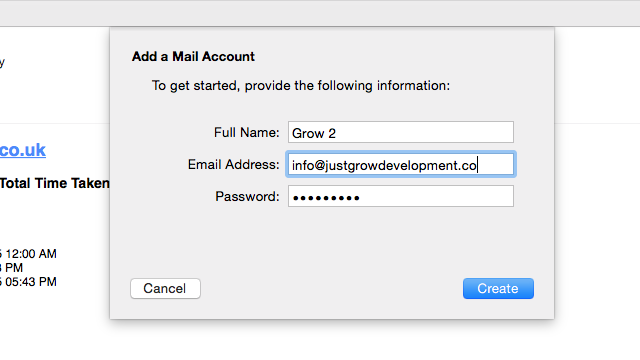
4. Next, select ‘POP’ and enter the information for the incoming mail server. For ‘Mail Server’ input mail.domain name, fill out your user name with your email address and then enter your password.
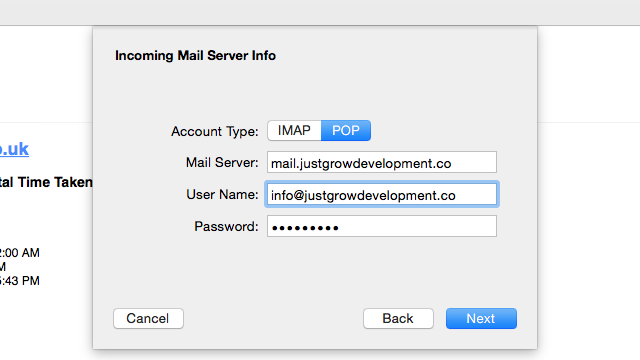
5. After you press next, it is IMPORTANT that you click on ‘show certificate.’ After you do this, tick ‘always trust’ and then press connect.
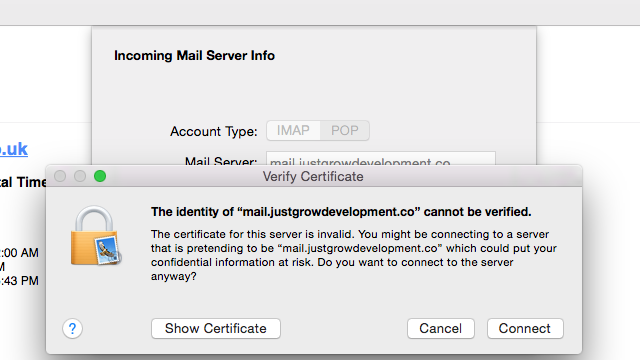
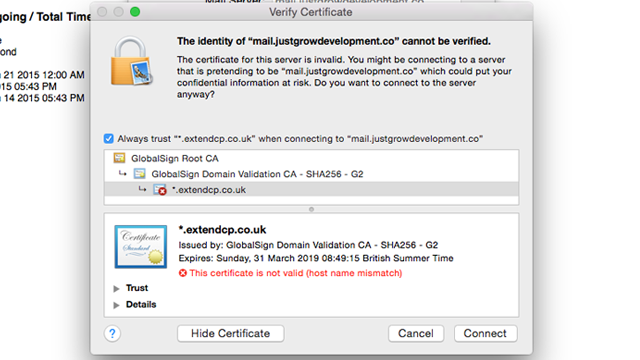
6. Now fill out the information for the Outgoing Mail Server. Again, enter ‘mail.domain name’ into ‘SMTP Server,’ your email into user name and your mac password into the final box.
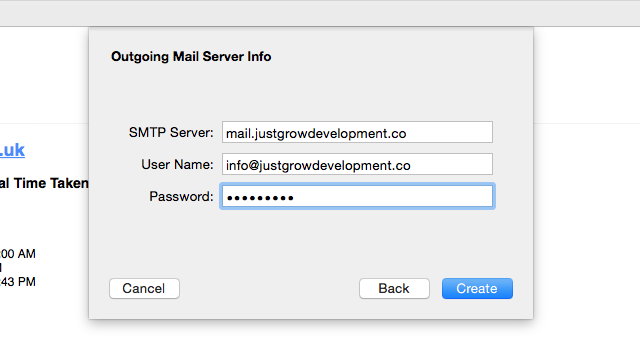
7. Your almost finished. To access your email, click ‘inbox’ and then select your email from the dropdown.
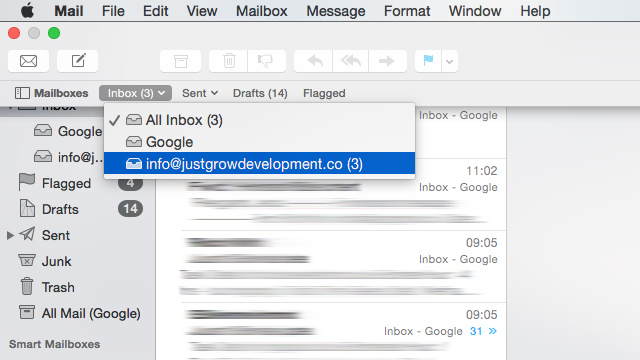
8. To view your emails, select ‘mailbox’ from the top menu and then click ‘Get All New Mail.’